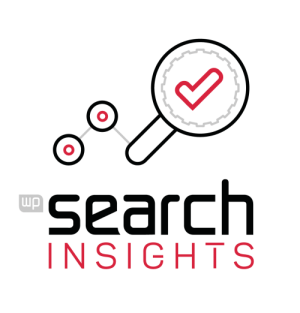WP Search Insights is in continuous development, as is this beginner’s guideline. We will explain the different menu items and cards available in the plugin.
Just installed the plugin?
You won’t see any searches yet. Feel free to make a couple of searches on your website to see how it works, you can always delete them. You can always use our first item on the list to see the progress and come back if you collected some data
WordPress Dashboard Widget
You can control the dashboard widget with the default screen option of WordPress. The WP Search Insights will show you the Top Searches, and more importantly the top search without result. These search terms should initiate action to write a new blog post, or use a current relevant post to include this term as well.
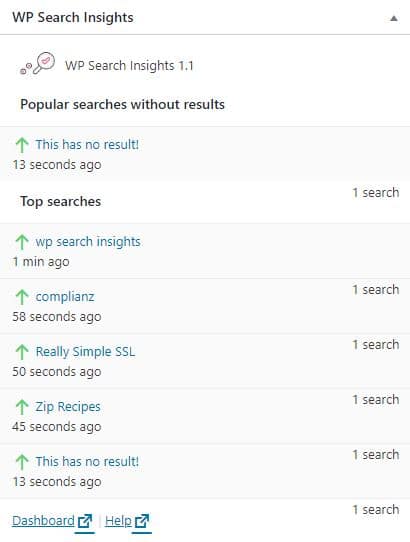
All Searches
All searches will show all search queries made on your website with the following information: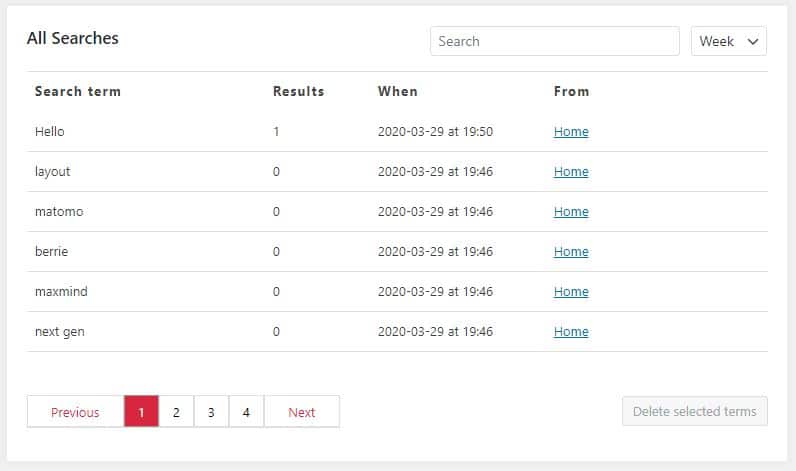
- Search term entered by the user
- Result: does the search term lead to a result on your website?
- When the search was made, based on your general date settings for WordPress
- From which page the search was made
You can delete search terms by selecting (multiple) rows and then proceed to click “Delete selected terms”. You can filter your searches by last day, week or month whereby the default is “All searches”. In the search form you can search for specific terms.
Results
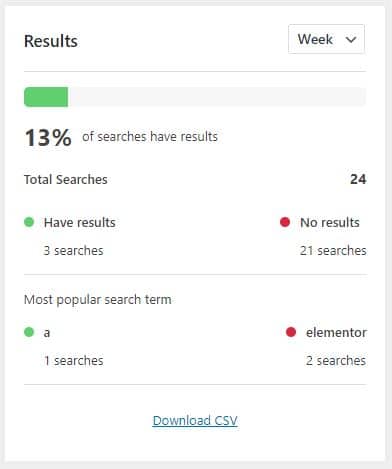
Under results you will find a quick overview of the most important insights:
- The percentage of search terms with results.
- Total results
- A count of Results/No results
- The most popular search terms with and without results
Below the insights you can download a CSV file with all your search data.
Top Searches
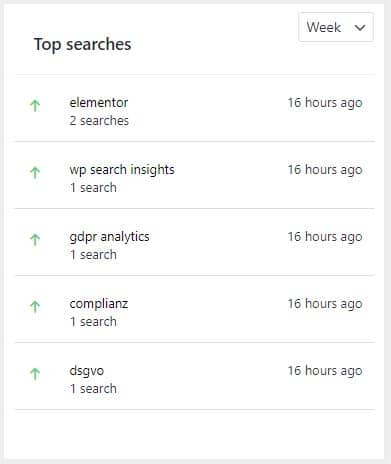
The top searches display the most popular searches on your website. Make sure they all have results!
Tips & Tricks
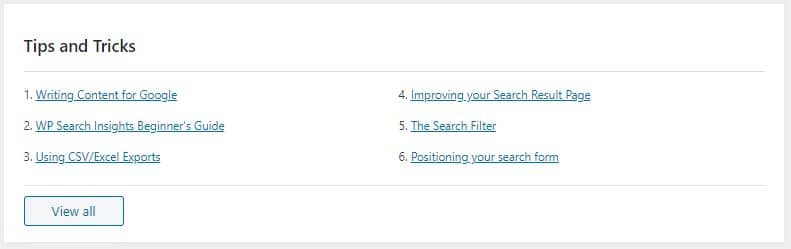
Tips and tricks features our documentation to use the WP Search Insights plugin to its fullest potential. In the future more articles will be featured under Tips & Tricks and on our website.
The Upsell
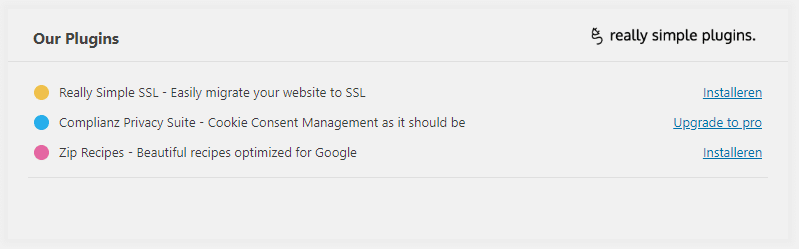
WP Search Insights is developed by Really Simple Plugins. Here you will find other popular plugins developed by us.
General Settings
Under General Settings you can:
- Exclude admin searches – only search terms from non admin users are collected
- Ignore search terms with certain character length
- Allow access to your dashboard for Admin only
- Remove all data when you remove the plugin
- Clear all search terms from the database
- The search filter, Read more about the search filter here
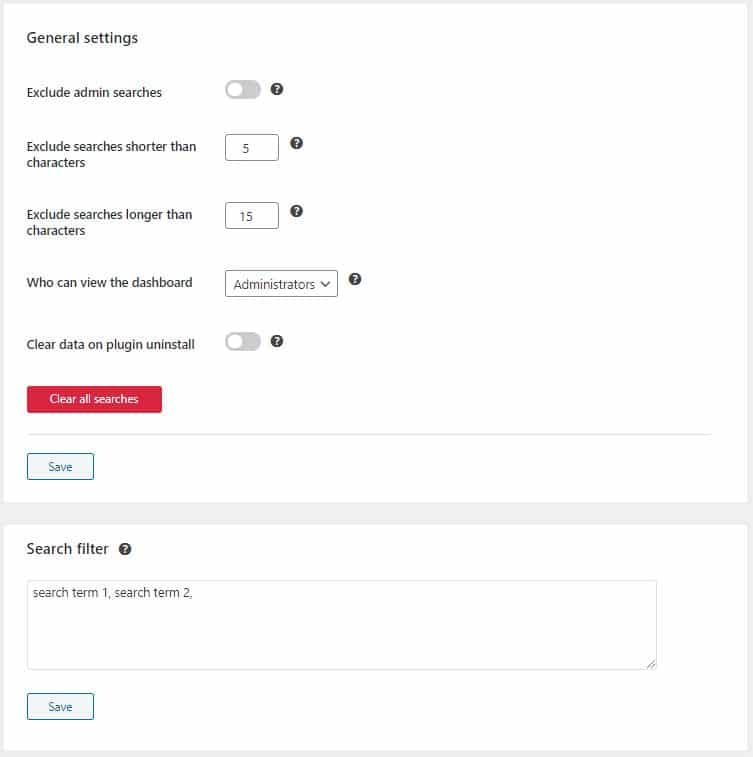
Display options

Under display options you can hide/unhide above cards.